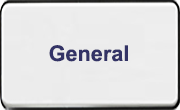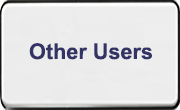FAQ - QP and QP Assistant
1. Roles of QP and QP Assistant
Q1.1. If I have QP Assistants, how can I include them in the project to assist me with the project submission?
A new role known as the QP Assistant will be available in CORENET 2.0 and QP will have to add the QP Assistants in the CORENET 2.0. Portal. QP Assistants will not be allowed to do project submissions but will be able to carry out the following tasks for the QP:
· Create and register the projects
· Create the submission drafts
· Edit project details
QP can then login with his own SingPass and use the Netrust Token to carry out the actual submission. Note: As Singpass accounts contains sensitive personal information, QPs should not share their Singpass with their Assistants to complete the project submission.
Q1.2. If a QP registers an Assistant, will the QP Assistant have access to all projects that are under the QP?
Yes, the registered QP Assistant will have access to all the QP’s projects.
Q1.3. Can the QP Assistant raise a request to be added as a project member in the CORENET 2.0 for QP’s approval?
No. Only QPs can initiate the process of adding QP Assistants via the CORENET 2.0 Portal.
Q1.4. How many QP Assistants can be added by a QP?
Maximum of 10 QP Assistants can be added per QP.
2. Registration and Login
Q2.1. What is the login process for QP and QP Assistant in CORENET 2.0?
QP and QP Assistant can login to CORENET 2.0 and ESPro via the Singpass.
To link the QP or QP Assistant’s Singpass to the firm, please approach your Corppass Administrator to grant access to CORENET 2.0 digital services.
Q2.2. Will Corppass user account be required to access to CORENET 2.0?
No, the login will only be via Singpass. This is in adherence to the Government’s initiative of Smart Nation and digital authentication.
From 11 April 2021, the login process for Corppass will be changed to verify the user’s identity via Singpass first, before the user can proceed to access and transact with government digital services. Please refer to FAQ related to Corppass login changes (https://www.ifaq.gov.sg/CorpPass/apps/fcd_faqmain.aspx#TOPIC_211171)
Note: Foreign ID users will be issued a Singpass Foreign user Account (SFA) and the ‘Corppass 2FA for Foreigners’ app will no longer be used.
Q2.3. If a company has 5 QPs working on various projects, do they all share one Corppass?
No. Corppass login for user is no longer required. Each QP has to use his/her own Singpass to do project registration or send submission/ correspondence.
Q2.4. I have a Singpass account (NRIC/FIN User). What should I do with my Corppass accounts?
As a user, you will not need to use Corppass to access to CORENET 2.0. Your Corppass Administrator can link your Singpass ID to access to CORENET 2.0 services associated to your firm.
Q2.5. Is Corppass merged with Singpass?
No, Corppass remains as the authorisation system for corporate transactions while the Singpass system will be the sole authentication system to verify the identity of the user before a user can proceed to transact with government digital services.
Q2.6. What is the format of the Singpass ID issued to foreign users?
The Singpass Foreign user Account (SFA) ID format is a 7-digit number prefixed by Y and ending with an alphabet. (E.g. Y1234567A). Note: Foreign users can only change their SFA ID once.
Q2.7. How do I activate my Singpass Foreign user Account (SFA)?
Take the following steps after receiving your Singpass ID sent to your registered email address:
1. Download and install the Singpass App from your app store.
2. Request a one-time password on the Singpass website reset password url (https://www.singpass.gov.sg/singpass/onlineresetpassword/sfauserdetail), by typing in your foreign ID, country of issuance and Singpass registered email address.
3. Check your Singpass registered email for the one-time password.
4. Launch your Singpass app and log in using your Singpass ID and one-time password.
a. Create a new password for your Singpass Foreign user Account
b. Follow the instructions on the Singpass app
5. Singpass App and Singpass Foreign user Account activation are now completed.
Q2.8. With CORENET 2.0, can QPs have an alternative of digital signing without using Netrust token?
No. The digital signing of documents using Netrust token remains unchanged in CORENET 2.0
Additional information
For more information on Singpass, you may visit the website at: https://www.ifaq.gov.sg/SINGPASS/apps/Fcd_faqmain.aspx
For more information on Corpass, you may visit the website at: https://www.ifaq.gov.sg/CorpPass/apps/fcd_faqmain.aspx
3. Form Preparation and Submission
Q3.1. What is the XFDX form?
With the rolling out of the CORENET2.0, XFDX form will be the new CORENET 2.0 form format. The XFDX form is able to carry out input validation checks and reduce input data errors. Users will require the new Form Viewer software in order to view this form.
Q3.2. How long will be the transition period from the old to the new forms?
Users will receive communication about the transition period. All forms will be transitioned to the new smart form (XFDX format) 3 months after the cutover to CORENET 2.0.
Q3.3. Can we have the list of forms that will be affected (i.e. deleted, merged) during the transition?
Users will receive communication on the forms that will be accepted/rejected prior to the cutover to CORENET 2.0.
Q3.4. Will the URA forms be integrated into the new CORENET 2.0 ESPro R1.0?
Yes. Please look out for further communication on the transition.
Q3.5. Can QPs still download the forms and send it to the engineers to fill up the project details before sending it back to QPs to do the submission?
Yes, you may stick to the original way of doing it.
Q3.6. How do I enter the missing information such as NRIC number which client is not willing to provide?
If the client refuses to provide the NRIC number, the client can request for themselves to be included as project members of the Project via “Add Member” in the CORENET 2.0 Portal functions, which will then require QP / QP Assistants approval.
4. Migration and Technical Setup
Q4.1. Will the TOP/CSC Portal be integrated into the CORENET 2.0?
Yes, the TOP/CSC Portals will be integrated into the new CORENET 2.0. This will be more convenient for the users as TOP/CSC information will be available through the COREPOET 2.0 Portal.
Q4.2. Will the ESPro be a new software package?
Yes, it will be a new software package known as CORENET 2.0 ESPro R1.0.
Q4.3. Will you notify us on the release of the new ESPro software?
Yes, we will provide notifications and instructions to download the new CORENET 2.0 ESPro R1.0 package before the roll out.
Q4.4. How will the project data migration to CORENET 2.0 work?
Once you have installed the new CORENET 2.0 ESPro R1.0, you will have to migrate the project data and forms from the old ESPro to the new version of the ESPro. Further instructions will be provided to handle this.
As for the CORENET 2.0 Portal, the data in the old CORENET will also be migrated to the new CORENET 2.0.
Q4.5. Will the new CORENET 2.0 ESPro R1.0 run on iOS?
No, it only runs on Microsoft Windows Version 10 or higher, and it does not support iOS or macOS.
Q4.6. Will the new CORENET 2.0 Portal support mobile devices?
The CORENET 2.0 Portal is built with web responsive features and it will support most of the functions in mobile view.
Q4.7. If my team is currently working on a submission via ESPro, and a submission is made with a different workstation, will the files be copied to the central workstation?
From the workstation that you are using, you will need to archive and move it to the specific shared folder. Then use the export and import function to copy the archived files from the specific folder to the central workstation.
Q4.8. Can the letter box application to IRAS be included in CORENET 2.0?
Currently, the SingPost applications are not part of the CORENET system.
|